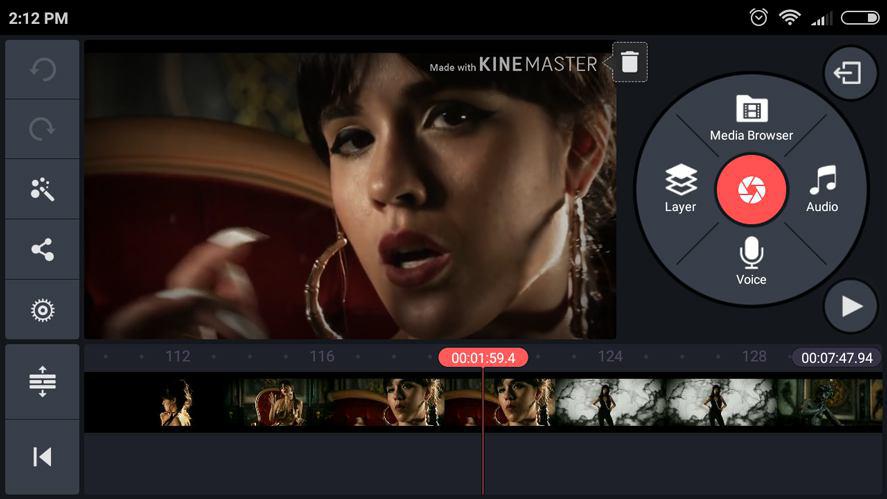Want to learn the secret to professional-quality videos that capture people’s attention? Whatever type of content you are creating, whether a vlog, short film, or TikTok video, applying color filters in KineMaster can make your content stand out. KineMaster Mod APK, the most advanced mobile editing app today, brings cutting-edge color grading features directly to your phone. From subtle adjustments in brightness and hue to applying cinematic filters, KineMaster simplifies the process of adding a refined and emotive touch to your videos.
What Are Color Filters?
Color filters, also referred to as color grading or correction filters, transform the tone and atmosphere of a video. With minimal tweaking, you can transform your footage from gloomy to dramatic or from dull to lively. Need a sunny, upbeat feel? Use warm colors such as oranges and yellows. Need a cool, moody winter atmosphere? Blue shades will work.
How to Use Color Filters in KineMaster
Step 1: Launch KineMaster and Import Your Project
Begin by opening up KineMaster and clicking “Create a New Project.” Choose your desired aspect ratio (such as 9:16 for TikTok or 16:9 for YouTube), and import your clips or images into the timeline.
Step 2: Access the Color Filters Menu
KineMaster has several pre-loaded color filters at your fingertips. However, if you want something special, check the Asset Store. Tap the icon on the Home screen or the Editing screen at the bottom of the Media Wheel. Head to the “Color Filters” category to search through dozens of additional filter packs—organized by mood, tone, and visual style.
Step 3: Choose and Adjust Your Filter
You’ll find a variety of filters such as:
Warm – Brightens with golden colors
Cool – Adds blues and frosty colors
Vintage – Creates an old-movie appearance
Cinematic – Creates dramatic contrast and deep shadows
Step 4: Preview and Fine-Tune
Once you have applied the filter, press Preview to see what your video will look like with the new colors. If necessary, add the filter together with KineMaster’s Adjustments Tool to make adjustments to brightness, contrast, saturation, hue, and temperature.
Step 5: Save and Export
Once satisfied, tap the Export button. Choose the resolution and quality (1080p is recommended for most social media uploads), and save your masterpiece. Make sure not to compress too much, or your color quality might suffer.
Pro Tips for Color Grading Like a Creator
Match Color Across Clips: To make your video look seamless, apply the same filter or settings across all clips.
Use Blending Modes: They can amplify filter effects by altering the way layers look to each other.
Color Tell a Story: Utilize multiple filters to demarcate various scenes or moods in a single video.
Experiment: Don’t hesitate to experiment with out-of-the-box combinations. The real-time preview of KineMaster helps with quick testing of ideas.
✨ Final Thoughts
Applying color filters in KineMaster Mod APK isn’t merely a matter of having your video be cool, it’s a matter of evoking a mood, establishing a tone, and influencing your viewer’s emotions. If you’re editing travel vlogs, beauty tutorials, videos, or cinematic shorts, color grading is one of the simplest ways to take your game to the next level.